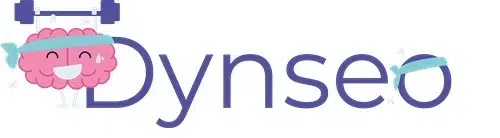How to use
DYNSEO applications on your computer
Do you have a Windows-based computer and want to enjoy DYNSEO programs just like on a tablet? BlueStacks makes it possible. It’s software that lets you install and use Android applications on your PC, just as if you had a tablet… only bigger!
Simple steps to install and use BlueStacks on your PC
1. Download BlueStacks
Start by visiting the official website:
Or click on the “Download BlueStacks 5 “ button . The download will begin automatically.
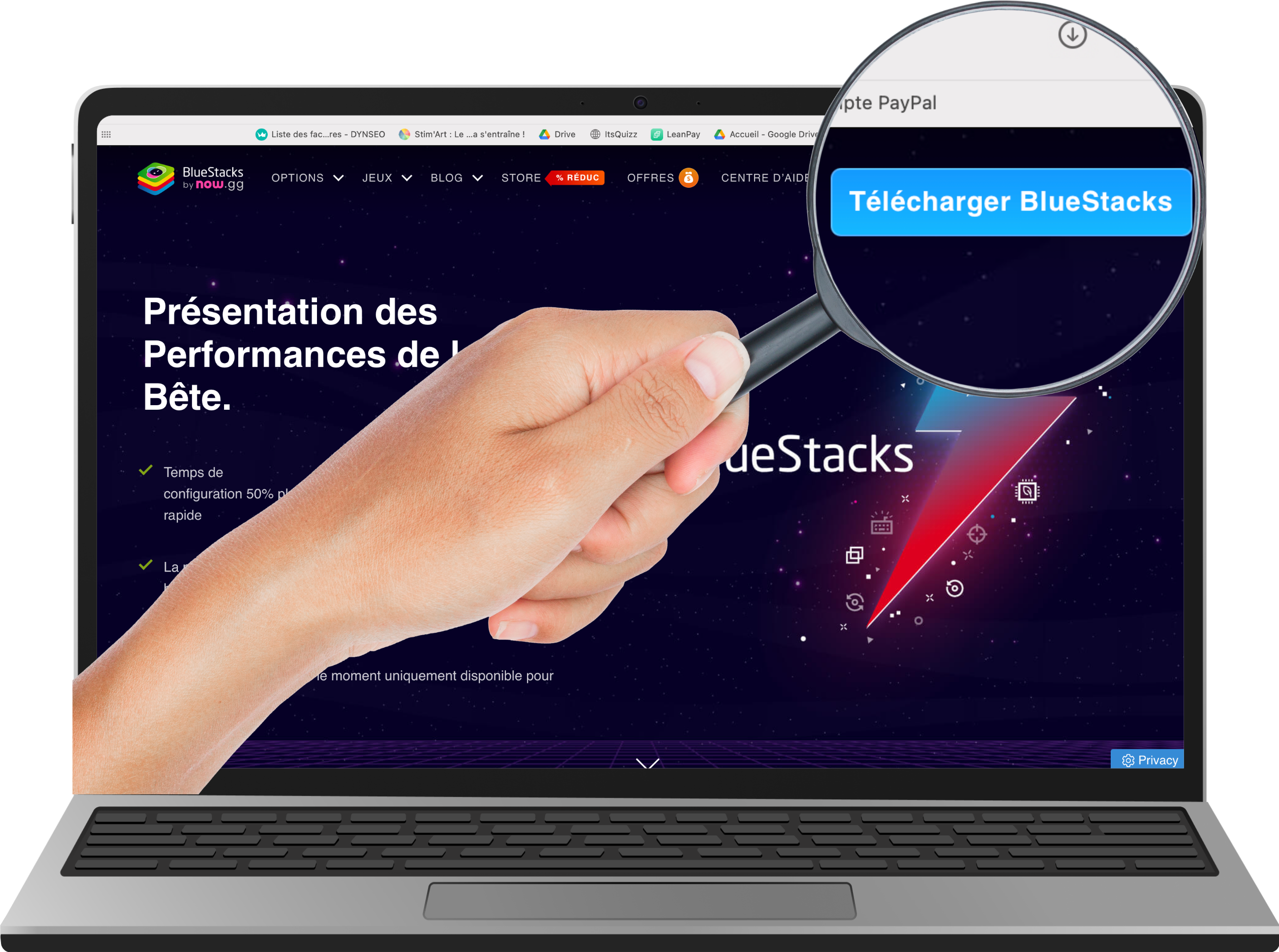

2. Install BlueStacks
When the file is downloaded, open it. If you can’t find it, look in the download list.
Click on “Install Now” or “Agree and Install” depending on the version. Wait a few minutes during installation.
⏳ The first opening can be a little long. This is normal!
2. Install BlueStacks
When the file is downloaded, open it. If you can’t find it, look in the download list.
Click on “Install Now” or “Agree and Install” depending on the version. Wait a few minutes during installation.
⏳ The first opening can be a little long. This is normal!

3. Connect to Google
You need to search for the Playstore, which is located in the “System Apps” folder.
As on an Android phone, you need to log in with your Google account to access the Play Store :
- Enter your Google e-mail address
- Enter your password
- Accept terms of use
It works just like on an Android smartphone or tablet.
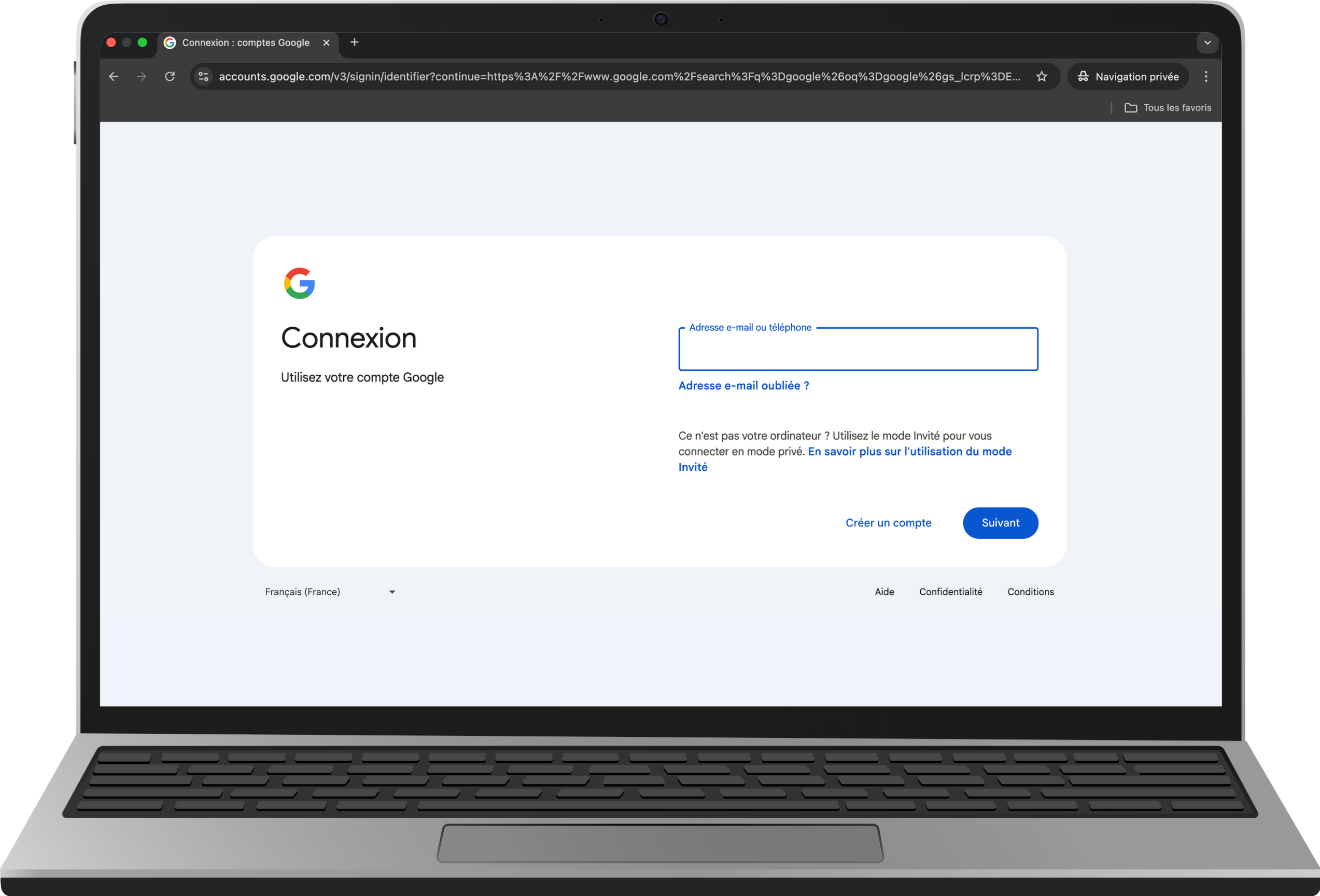
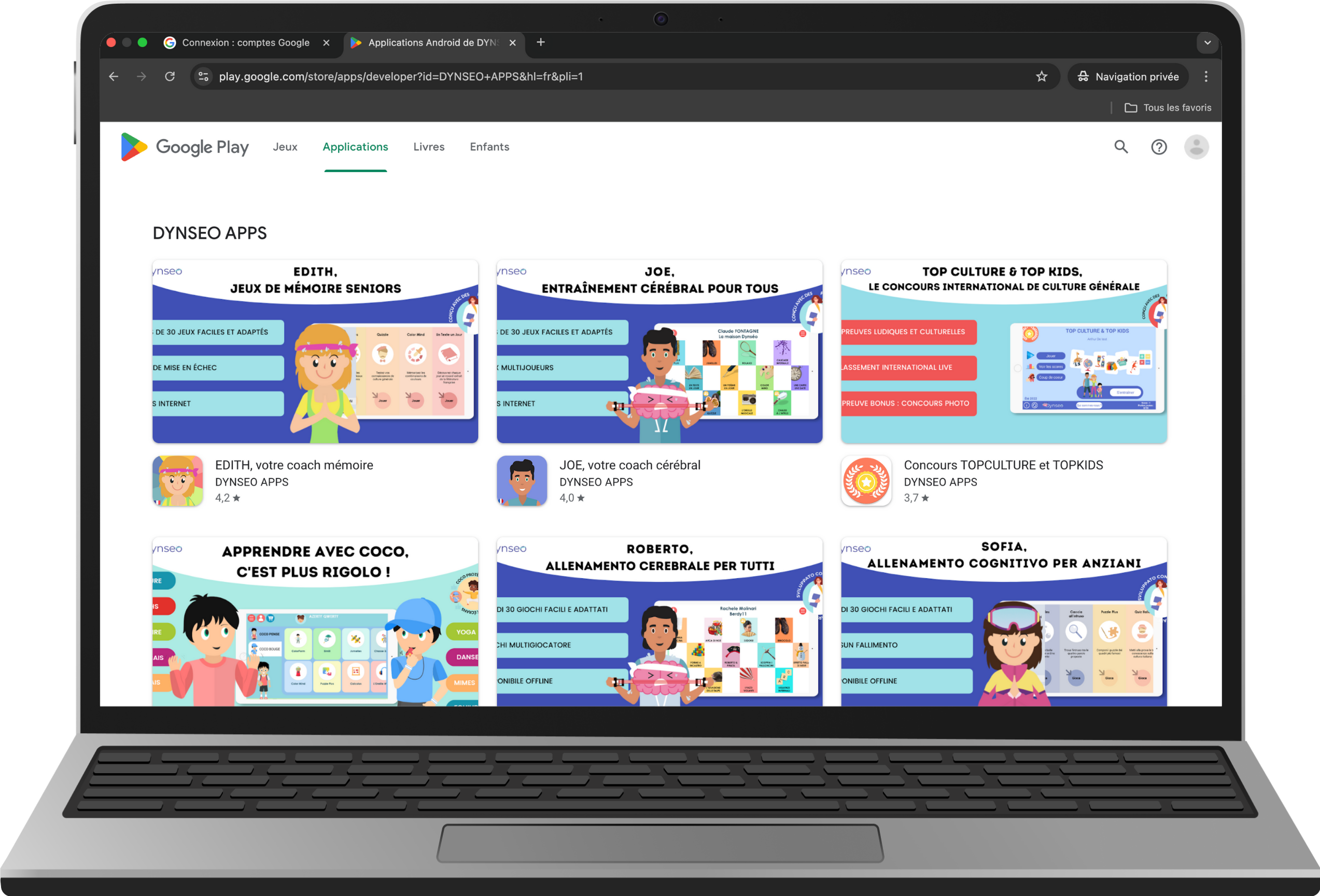
4. Find and install the DYNSEO application
You are now in the Google Play Store:
- Type DYNSEO in the search bar
- Click on the desired application
- Click on “Install
- It will appear on the BlueStacks home screen
5. Launch the application and play
Click on the DYNSEO icon to open the application. Now you can play, exercise or take part in your favorite activities right from your computer!
- If the application seems slow, restart your PC or check for BlueStacks updates.
- Enable virtualization (in the BIOS) for better performance.
- Explanatory videos are available online to visualize the steps.
Thanks to BlueStacks, your PC becomes a real Android tablet! DYNSEO programs give you easy access to a host of fun, educational and cognitive stimulation activities. A practical, simple solution for everyone!
How to download an application on a MacBook Pro to use DYNSEO programs
The MacBook Pro is an easy-to-use computer, ideal for people who take part in group activities or want to enjoy a large, comfortable screen. With DYNSEO programs, you can access educational games and exercises suitable for everyone.
Why choose a MacBook Pro?
Bigger, clearer screen: the MacBook Pro has a large screen that makes it easy to see information and images, which is very useful for people who have difficulty reading on small screens.
Easily share your screen: If you’re involved in group activities or need help, the MacBook Pro lets you show what’s happening on your screen to others. This makes it easier to learn and share information.
Easy to use for Apple regulars: If you’ve already used Apple devices like an iPhone or iPad, you’ll find similar functions on your MacBook Pro. This helps you get up to speed quickly.
Simple steps to download an application to your MacBook Pro
1. Open theApp Store
First, click on the App Store icon icon, which looks like a white A on a blue background. You’ll find it at the bottom of your screen, or you can type “App Store” in the search bar at the top right of your screen.
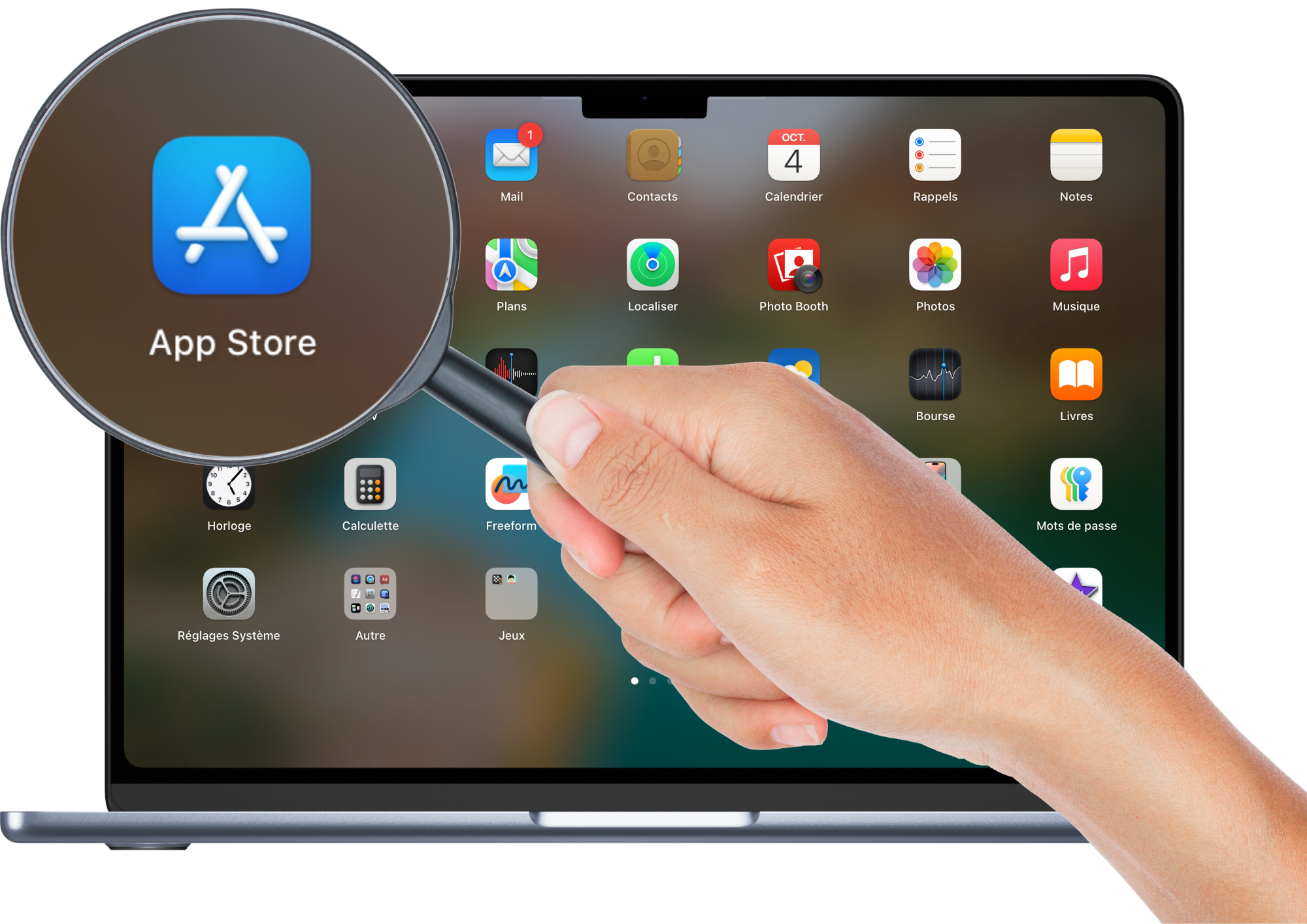
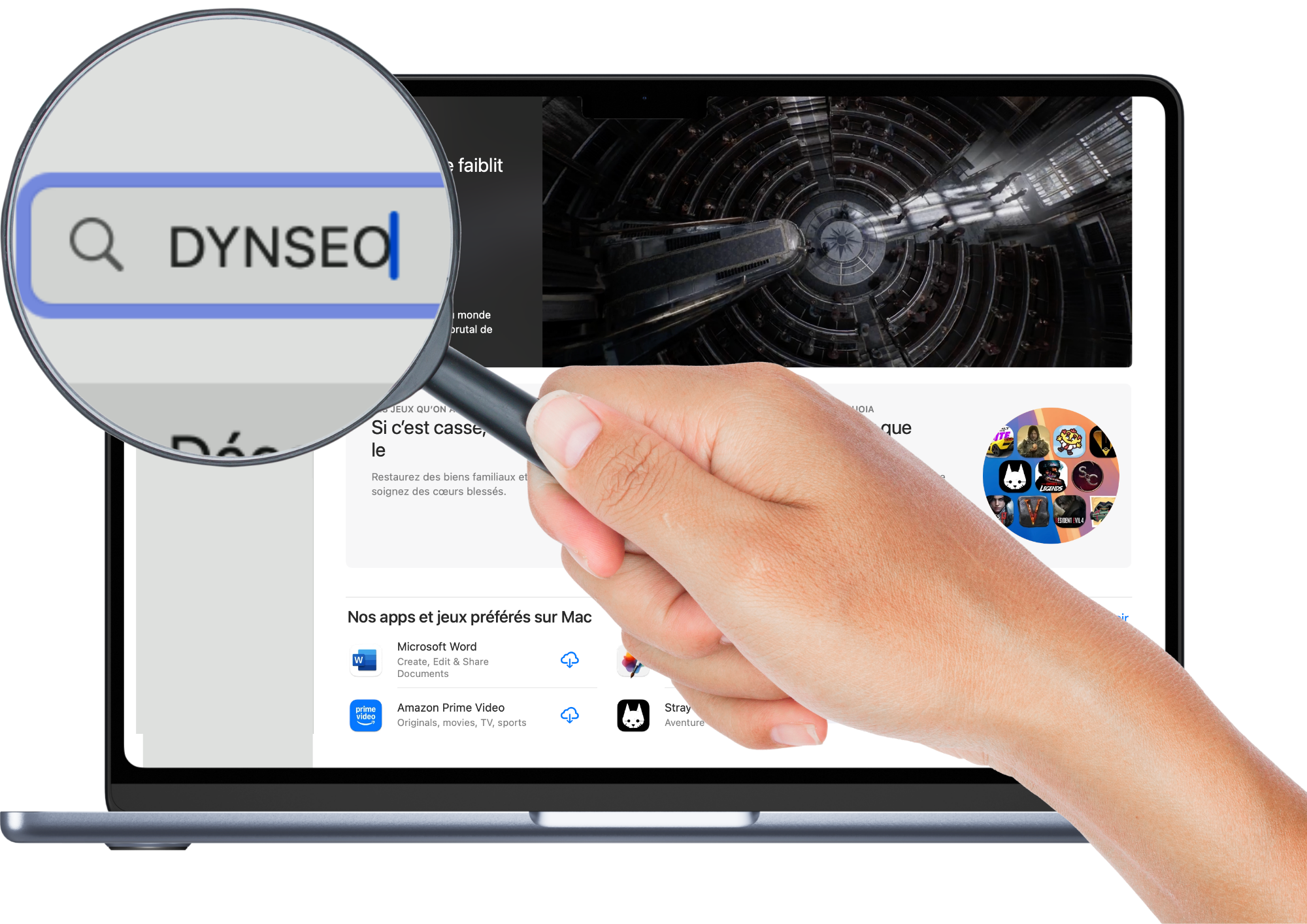
2. Search for DYNSEO application
In the App Store, there’s a little bar at the top left where you can write the name of the application you’re looking for. Type DYNSEO, then press the “Enter” key on the keyboard to search.
3. Check application
Take a look at the app’s details to make sure it’s the one you want. You can read the information, see images of the app and check other users’ reviews.
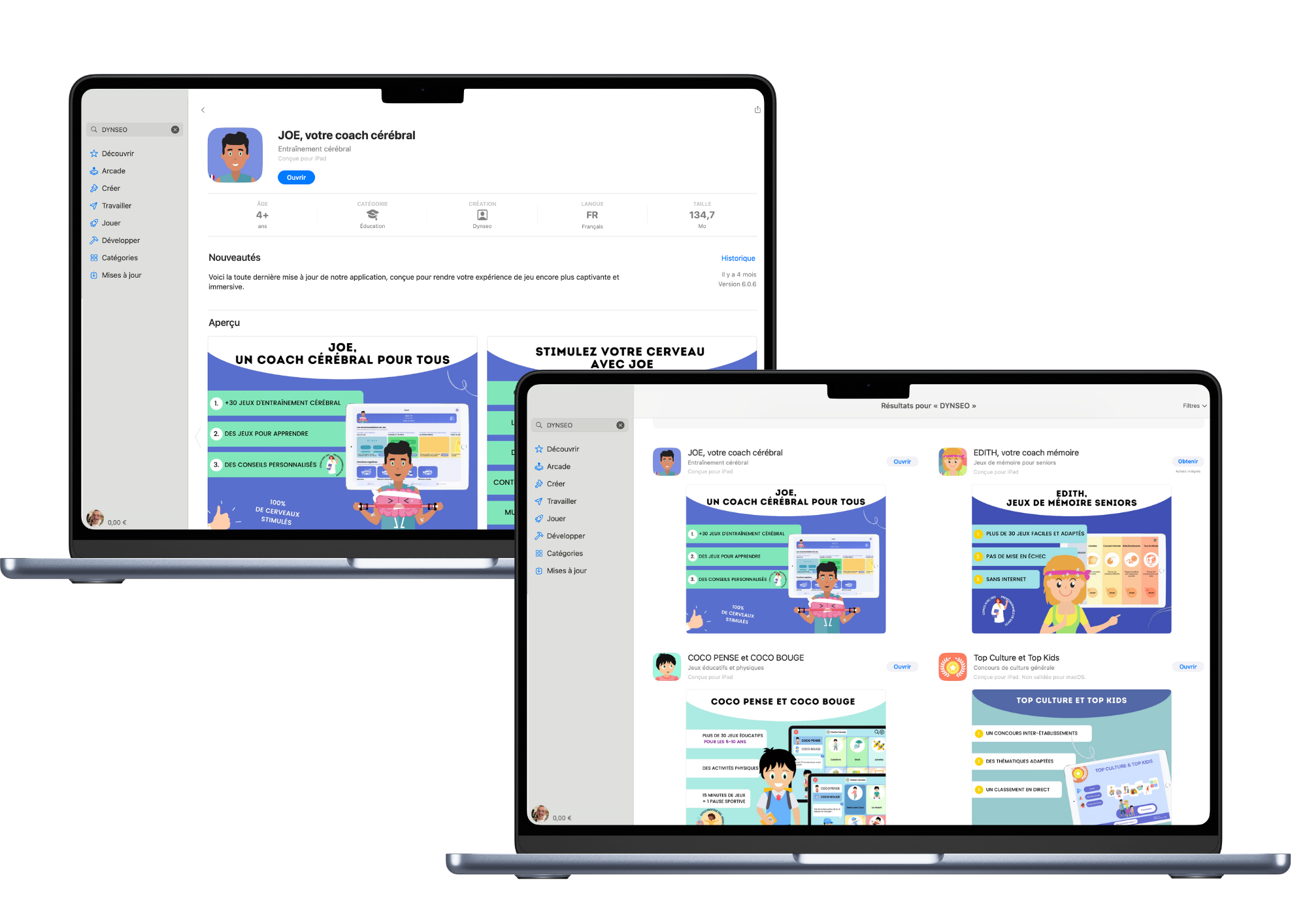
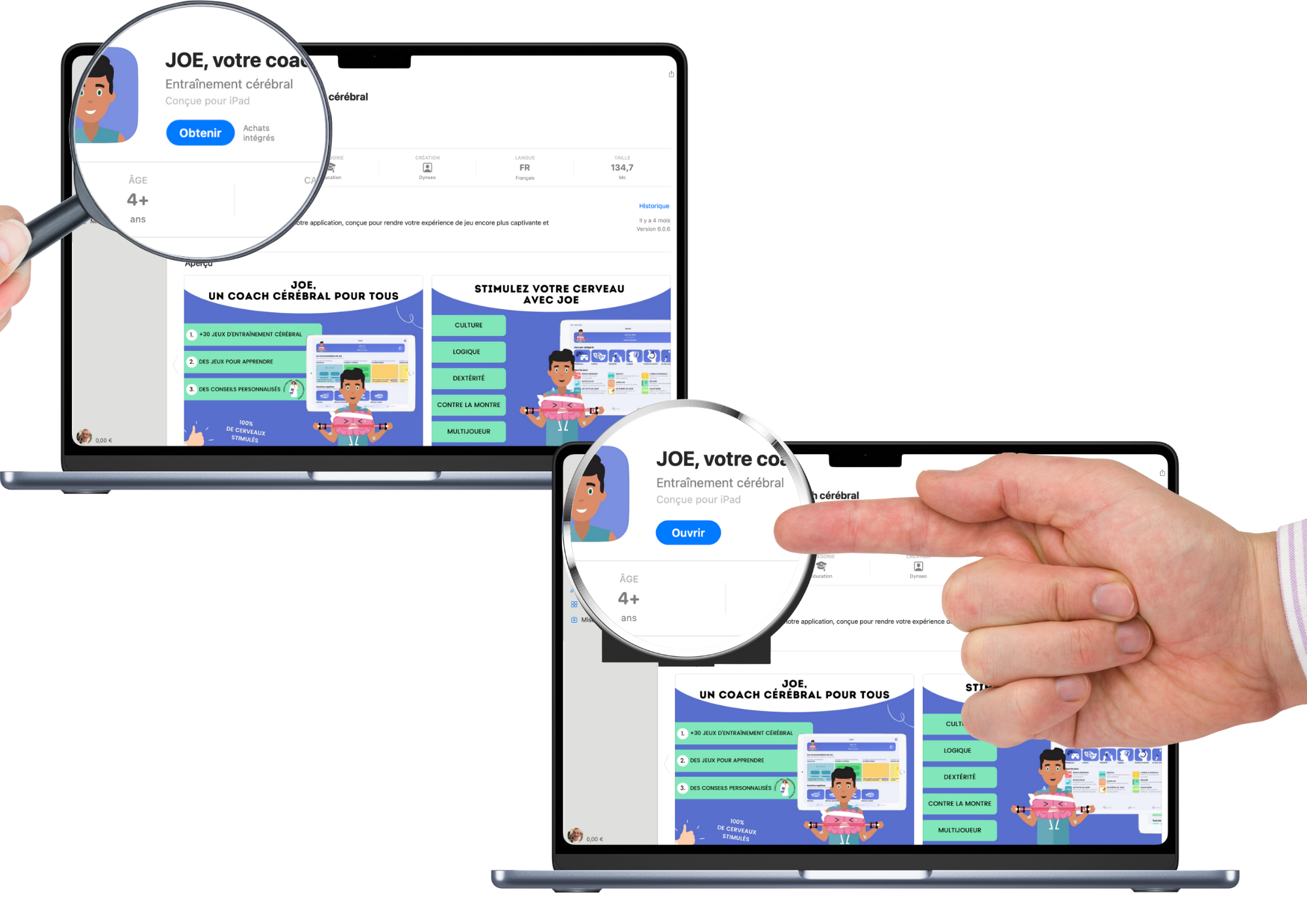
4. Download application
When you’re ready, click on the Get button. If prompted, enter your password or use your fingerprint to confirm.
5. Install the application
Once you’ve clicked “Get”, the application will be automatically installed on your computer. There’s nothing more to do. The application icon will then appear in your Launchpad applications folder.
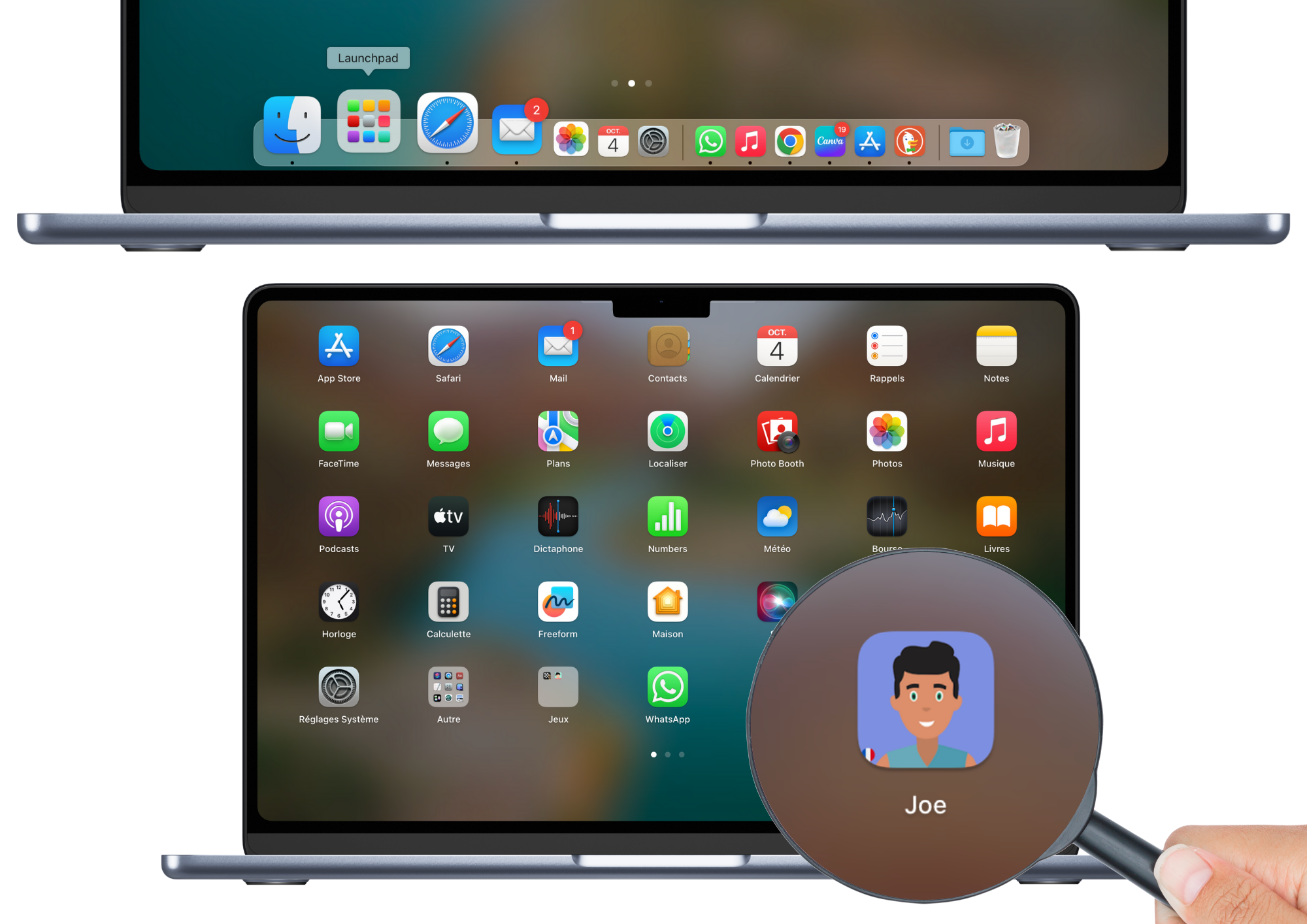
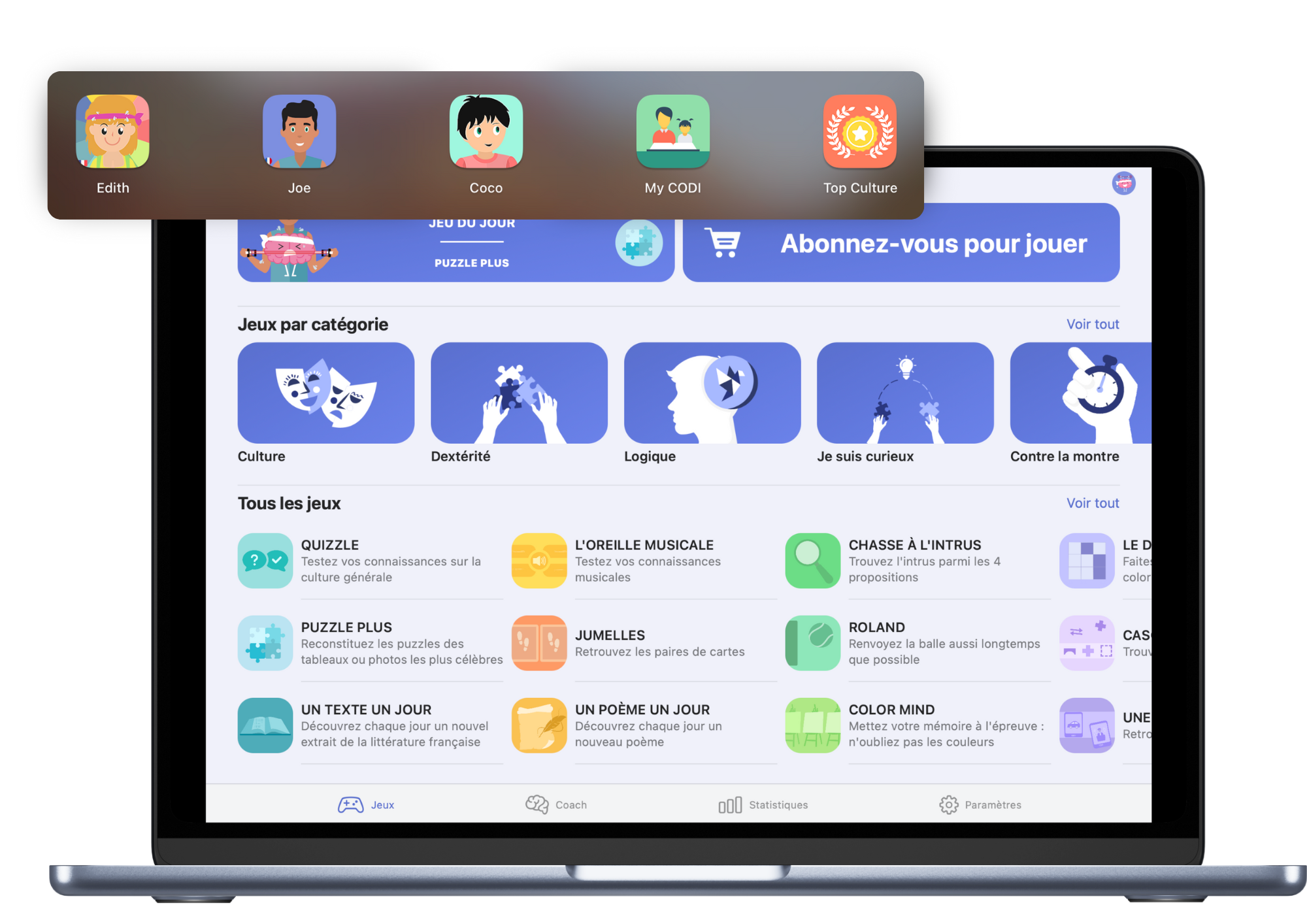
6. Open and use the application
To start using the application, click on its icon. The application will open, and you can follow the on-screen instructions to discover DYNSEO’s games and activities.
Downloading and using an application on a MacBook may seem complicated at first, but with these simple steps, you’ll be able to take full advantage of DYNSEO programs. Thanks to the MacBook Pro’s comfortable screen and practical functions, it’s an excellent tool for educational and recreational activities suitable for everyone.